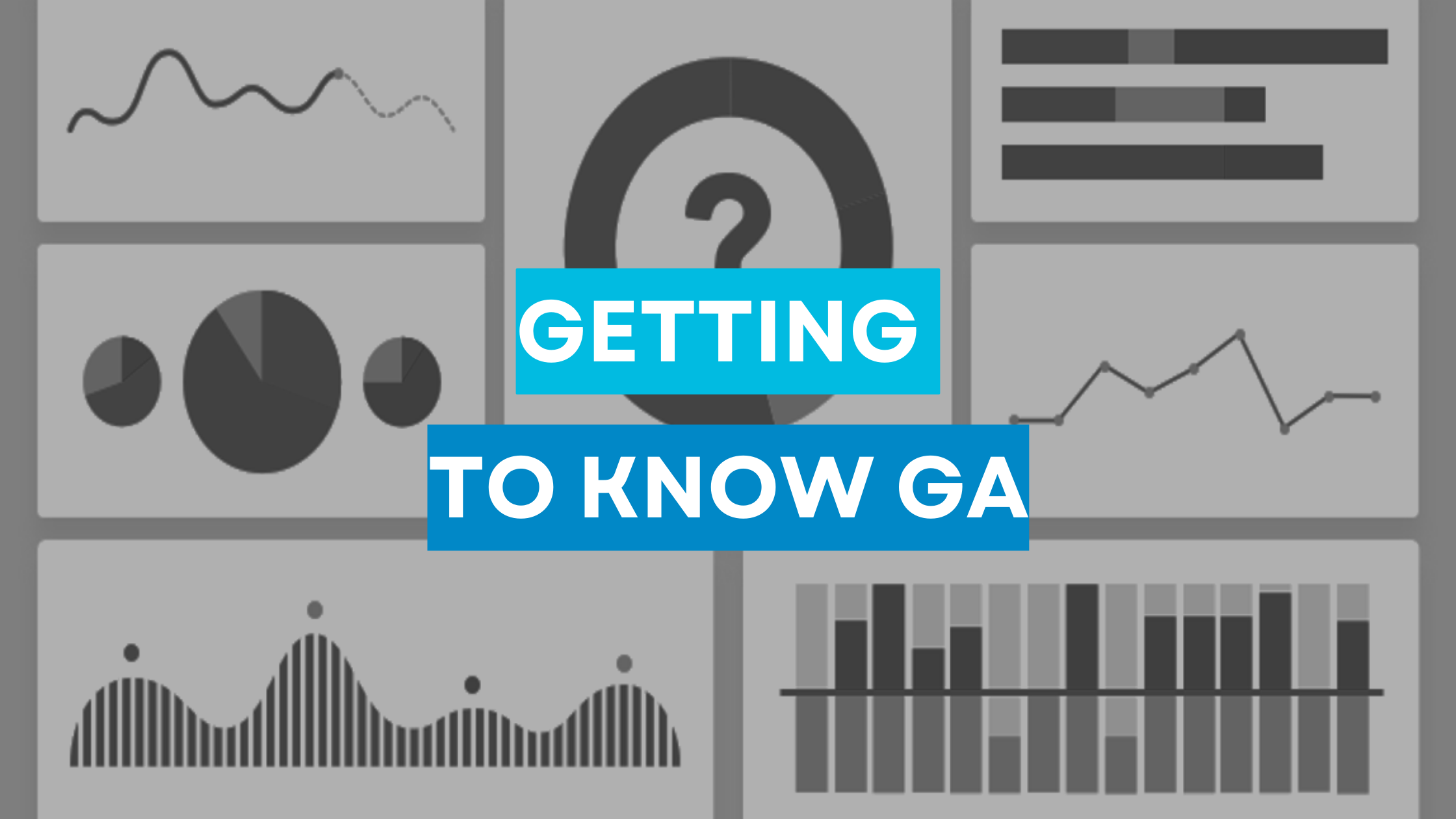I have already written a lot about Google Analytics but I realize that to understand Google Analytics maybe a return to basics is need sometimes to here it is.
Your Introduction to Google Analytics Basics
Google Analytics is the black box a website. It shows you behind the scenes not only your spend but also details about your customers, their reading pattern, their shopping pattern etc etc.
Google Analytics is user friendly, and intuitive (can;t speak for GA4 though, I have it setup but its not as extensive as the “old one”.). Google Analytics provides you with a roadmap to scale your operations. Google Analytics also has a demo account to get to know the system before you start using it.
Getting to Know GA: Using Reports
For starters there are two different things: dimensions and metrics. Metrics are numbers, for example page views, sessions, orders are all metrics. Dimensions are things you use to break down the metrics for example Page, Product, Goals etc. So for instant you want to see how many sessions are on mobile and how many on desktop. Sessions is a metric, and Mobile & Desktop are dimensions.
General answers are on the Dashboard, you can see which marketing channel is more sessions and pageview. Heatmap to show what time users are most on your site. Then you have a breakdown between Real time, Audience, Acquisition, Behavior and Conversions. You can do a deep dive into each or you can check out the overview section in each. The overview section give a you date wise breakdown of your website. The detailed reports are mostly in the form of tables, headed by line charts. You can share your data by adding users in the Admin panel
Getting to Know GA: Introduction to Admin
Google Analytics has three tiers: Account, Property and View. You can add users in all three according to the level of access you want to give them. For instant for Google Optimize you need at least Property level access to connect analytics to your experiments. Property is also were you get the tracking code to implement Google Analytics on your account.
Getting to Know GA: Real time Reports
Real Time seems self explanatory, basically you can see what users are doing on your website in real time as it happens. You don’t see individual users you see the actions being performed. You can also use the real time reports to test out your campaign utms. UTMs are used to track your campaigns. You can set up sources, mediums, campaigns and terms for ads. You can also use them to traffic organic traffic to see what Marketing channel is working best so you can scale up operations.
Getting to Know GA: Audience Reports
Audience reports are used to get to know your users. Their Demographics, their user devices etc. Audience Reports are beneficial for persona building. Another interesting report in this sections is the User Flow report. You can select a host of different dimensions and using that see what the landing page was for different sets of customers, what page was visited next and see what pages leads to more churn etc. Audience answers the who question.
Getting to Know GA: Acquisition Reports
Acquisition answers how. How are customers getting to your site. If you are linked to Search Console it shows you queries customers use to get to your site. What Source/ Medium brings you the most traffic and which has the most conversions. If your Google Ads account is connected you can see a break down of your Ads, including CPC, keywords and bids etc.
Getting to Know GA: Behavior Reports
Behavior shows you what users do on your site. If your search bar is used for example you want to know what word was searched most and why. You can also set up events tracking. Read my article on scroll tracking etc for more info.
Getting to Know GA: Conversions Reports
Conversions Report shows Goals, Ecommerce and Multi Channel Funnels. You can setup goals to measure conversions, and make marketing funnels.
Getting Started: Account Settings
In Account Settings we have Account Settings, User Management and Filters. Like i said before you can give different levels of access to users and this is one of them. Account Settings show you the Account name and ID.
Getting Started: Property Settings
Property Settings has the place where you can link your Google Ads, you can also define Audiences like for Remarketing. You can also see Tracking Info and code here to set up Google Analytics on your site.
Getting Started: View Settings
This sections has the most settings, We have Goals, Filters, E commerce Settings, Annotations, you can setup Custom Grouping here or in Data Studio. Annotations are markers you can add to your data, for example when you publish ads you can add an annotation here so you can know if any changes to attribute them to those ads.
Getting Started: Filters – The Basics
Filters are used to segment data into smaller groups. You can use filter to limit and modify data in a view. For example you can use filters to exclude your own IP address to make sure your testing doesn’t mess up your real data.
Understanding Traffic: Types of Traffic
Default we have Channels, Source/ Medium and Referrals. Channels is where GA automatically decides what traffic is for example Direct. One thing about direct traffic is that a lot of people think if you have a lot of direct traffic that’s brand name recognition traffic. Direct traffic is when Google can’t figure out where your users are coming from so that could just as easily be traffic that’s not being tracked correctly. Next we have social traffic, traffic from Facebook, Instagram from Social Media. then we have Search traffic which is from Google Search mostly.
Understanding Results: Destination Goals
Google Analytics registers a destination goal when a customer reaches a destination page for example like a thank you page. Destination Goals are based on URL changes.
Understanding Results: Duration Goals
Duration goals track how many people stay on the site for a specific amount of time. You can use this type of goal to measure when you are trying to increase user engagement on your website and the amount of time people spend on your site.
Understanding Results: Pages per Session Goals
Pages per Session measures the pages users visit on the website during one session. This kind of Goal is like Duration Goals and are used to improve user engagement.
Understanding Results: Event Goals
Event Goals are a little harder to set up. Event Goals may need you to implement code via Google Tag Manager. For instance I have scroll tracking setup to see how far customers scroll. You can also implement banner click tracking using events.
Understanding Results: Ecommerce
There are two different types of ecommerce reports: Standard and Enhanced Ecommerce reports.
First go to View and turn on Ecommerce. You can turn on enhanced ecommerce tracking here too. Now obviously if you are just enabling you won’t see historical data here. If you are using woocommerce or shopify or any other cart you can install a plugin. If you have a propriety cart, you can do two things send it to your developer or use Google Tag Manager to setup your ecommerce tracking.
I am going to write a much more detailed article on ecommerce tracking because this is already very long so Ciao until next week.
Resources:
Part of my series on the CXL Institute Growth Marketing Mini Degree. See more posts below:
- How to Track HubSpot Form Submissions in GA4
- How to Automate Repetitive Marketing Tasks and Boost Team Productivity
- Cracking the Code of Ad Optimization: Mastering the Learning Phase
- Meta’s Campaign Optimization Updates: What You Need to Know
- Exploring the Parallels: Growth Manager vs. Product Manager